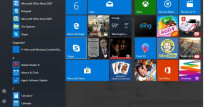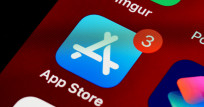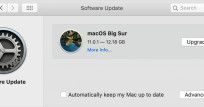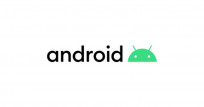Microsoft Word Specialists
Microsoft Word is the most widely used word processor in the world. This is not only because of the dominance of Microsoft but also because it is the most versatile and complete word processor. In fact, Microsoft Word is much more than just a word processor. For example, you can create forms and flyers in addition to text documents.
If you want to get the most out of Microsoft Word or if you have problems with the layout of your text, you can directly use TheONE to video call a Word Specialist video that can help you. Thanks to screenshots, the specialist can look together with you on your screen and tell you how a certain function works or how you can do something.
Microsoft Word is the most versatile word processor in the world. But to get the most out of the program a lot of knowledge is needed. Typing a letter or writing an article is easy, but if you want to do more complex things like an automatic index, forms with input fields or the layout of flyers, some knowledge is needed.
The alternative to Microsoft Word is Google Docs. Some people refuse to work with Google Docs because this word processor has less functionality and is in the Cloud. Anxious people suspect that everything in the Cloud, for Google and perhaps even others can be read and therefore opt for the safety of working in Word. Word works without an Internet connection and you can store your files locally on your computer.
Tips for easy word processing in Microsoft Word
Word is ideal for articles, letters or the creation of small documents. As in so many other software programs, Word also has a number of so-called short-cuts that allows you to work faster and more efficiently. Below are the most commonly used shortcuts.
Mac:
- CMD C - Copy a letter or selected text
- CMD X - Delete and copy a letter or selected text
- CMD V - Paste a letter or selected text
- CMD B - Making a letter or selected text bold
- CMD Z - Undo the previous action
Windows
- Ctrl C - Copy a letter or selected text
- Ctrl X - Delete and copy a letter or selected text
- Ctrl V - Paste a letter or selected text
- Ctrl B - Make a letter or selected text bold
- Ctrl Z - Undo the previous action
Automatic index in Microsoft Word
When writing an essay or book, it can be easy to create an automatic index. By indicating for example whether a title is a chapter, sub-chapter or an attachment, Word can automatically generate an index. This is convenient because the index contains the page numbers. If you start writing extra text, Word automatically adjusts your page numbers.
Footnotes and references
You can add a footnote or reference to a word that you present at the bottom of the page or as an attachment. Word automatically keeps track of the numbering so you don't have to take it into account.
Creating forms in Microsoft Word
You can easily create forms in Word where the user can only fill in the fields you specify. You can use drop-down menus or indicate that certain fields have to be filled in to save the file. Ask a Word expert or TheONE to explain the possibilities to you. If in this case, Word doesn't work for you, you can try using Microsoft Excel.
Using images in Microsoft Word
You can import as many images into Word as you like. Here you can indicate whether you want the photo to be over a text, whether the text should run around the photo or whether the text can run over the photo.
Direct help for Microsoft Word
If you want to get the most out of Microsoft Word or if you get stuck on something, call now with a Word Expert on TheONE. You pay per minute and call via a live video connection with screen share function.
-
Amber HawkinsComputer training€ 0,20 pm
-
Pia VermaakOnline ESL Teacher€ 0,39 pm
-
Jose W.Digital marketing€ 2,50 pm
-
Peter WangaCreativity€ 0,45 pm
-
Veronica MorrisonTeacher€ 0,45 pm
-
Thim AlvestadIT Consultant€ 0,07 pm